- product videos
- Customer Quotes
- toll-free number (888) 291-6379
- Downloads
- Press Coverage

We recommend opening ports 2999 (Multi-View), 5000 (POSWatch Client), 5901 (VNC) and 8000 (PDA/smartphone).
The serial number will be a 6 to 7 digit number listed below a bar code on a white or silver sticker for the server DVRs. Similar to the following:
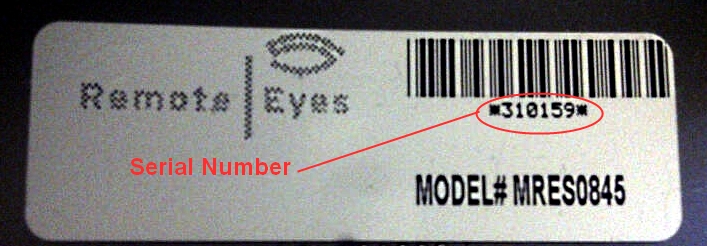
For standalone units, the serial number would be located on a sticker on the back of the unit along with the MAC address.
For all Remote Eyes servers, you can use Multi-View client. For RES 8 and higher, you have the option of viewing on your PDA using the iVMS software available for download for Android (phones and tablets), Blackberry, iPhones, iPads or Windows Mobile. For RES 6 and lower, you have the option of viewing cameras using either a desktop web browser or a PDA browser, if the server is configured for web access.
If you are receiving a REServer.exe crash error message stating “The server has encountered a problem and needs to close” or the RE software will not launch; try going to the following file C:\Program Files\DVR\Server\GetExtIP.dll and rename it to GetExtIP.bak. Then restart the server software. If this does not correct the problem, then you will need to contact support@remoteeyes.com with the remote access information because we may need to reinstall or dial in and fix the program. Recently, there has been an issue with a Windows update that appears to have corrupted the GetExtIP file.
If you are installing Multi-View on a Windows Vista or 7 PC, be sure to turn off UAC and run the program as an administrator.
The above three problems can be fixed by removing the Crpto keys.
For Windows 10 delete the contents of the following directory: C:\ProgramData\Microsoft\Crypto\RSA\MachineKeys
For Windows 7 delete the contents of the following directory: C:\Users\user\AppData\Roaming\Microsoft\Crypto\RSA
For Windows XP delete the contents of the following directory:
C:\Documents and Settings\All Users\Application Data\Microsoft\Crypto\RSA\MachineKeys
You can install and operate Multi-View on a Mac using a Windows emulator program
The default login and password is “admin” for Remote Eyes software 5.6 and higher and “administrator” for 5.5 and lower.
You can reset the password to the default by re-installing the Remote Eyes Server software. If you have access to the Odyssey account you can re-install the Remote Eyes software by holding the “Enter” key down on Windows startup and accessing the Odyssey account. If you do not have access to the Odyssey account you will need to do a F9 restore which will set the server to its factory defaults. If your system does not have the F9 feature installed, then you will need to restore the system from the server disk that shipped with the unit or send the system in for repair. For all OTSA and SARES units, the systems need to be returned for repair to reset the password. If a unit has to come in for a password to be reset, it will not be considered a warranty repair
To request an RMA, please submit an RMA Request via the link on our website:
For a DVR RMA- http://www.remoteeyes.com/PDFs/RMARequestForm.pdf
For a Camera RMA - http://www.remoteeyes.com/PDFs/RMARequestForm_Cameras2011.pdf
Right click on the Multi-View icon. Go to Properties and then the Compatibility tab. Look for a check box that says 'Run as administrator', check the box and then hit OK.
Be sure to first check that your port forwarding is correct and that the server has an established network connection. Next, check your firewall settings on the server as well as on the router. Also, check to make sure that the settings for the ports are correct in the server software if the ports have been changed from the defaults. Finally, verify that the port settings in Multi-View client match the port settings on the DVR.
Check to see if WinVNC is running in server mode. If so, then uncheck the Disable Viewer and Local Input boxes under the Admin Properties. If the settings do not retain, then you will need to reinstall the WinVNC software and be sure to check the box to run the program as a service.
Check to see if WinVNC is running in server mode. If so, then uncheck the Disable Viewer and Local Input boxes under the Admin Properties. If the settings do not retain, then you will need to reinstall the WinVNC software and be sure to check the box to run the program as a service.
Under the Support tab on our website, there are manuals and quick setup guides which can assist customers in burning clips to a disk. Look under the Manuals dropdown, http://www.remoteeyes.com/support
Under the Support tab on our website, there are manuals for each POS system that is capable of integrating with our software. These manuals are designed to assist integrators with POS Integration setup and are available under the POSWatch Manuals dropdown. Please note that for certain POS systems, you may need to purchase software modules and/or engage the POS system installer to enable the integration.
http://www.remoteeyes.com/support.html
This usually means the POSWatch database is corrupt. Close the POSWatch program and goto the C:/Trsdatabase directory and rename the POSiWatch.mdb file to POSiWatchold.mdb. Then reopen POSWatch, wait about 10 minutes, and you should then be able to search and view transactions.
When doing Sim Registration, if you get copy error, you could copy the PMS/SIM file (reg3700) into related Micros folder(s) manually to finish the registration.
To do this, you could:
1. Exit SimReg program.
2. Check the index of new interface you add for RemoteEyes integration under Micros Configurator>Devices>Interfaces.
3. Go to SimReg file folder, make a copy of file Reg3700 (size: 6K), and rename this copy to pms?.isl (? is the index number you get in step 2 above. For example, if the index is 3, you should rename file as pms3.isl).
4. Copy pms?.isl into all related PMS/SIM folder(s) under Micros server. This finishes the registration.
The first step is to verify that POS has been activated for the Remote Eyes Server software by clicking on the About tab. If POS is activated, the information dialog will list the server version and state “Server w/POS”. If POS is not activated, you will need to contact Technical Support to verify that POS was purchased with the server and obtain the correct software key to enable the POS interface. If POS is confirmed to be activated and you still cannot see text insertion, then open the POS Admin program and check to see if the POSSvr is running. If it is, then go under “Test Text Insertion” and click Update Status to verify that POSSvr and the DVR are showing as connected.
Check to make sure the IP cameras have been enabled in the RES 10 software. Be sure to follow the IP Camera Setup Guide and refer to the RES 10 manual or RESIP manual which can be found under the Manuals dropdown on the Support page: http://www.remoteeyes.com/support.html
When setting up IP cameras, make sure the IP cameras and the DVR are on the same subnet.
When setting up IP cameras you need to be sure to uncheck the box next to "Use this video server to do off-site recording only" and be sure to check the box next to "Server should update camera time" on the IP Camera/Server Information window. Next, you will need to select the box corresponding to "Enable time stamp", which can be found under the Camera tab found in the Configuration window. You will need to complete this process for each IP camera.
When setting up IP cameras, make sure the IP cameras and the DVR are on the same subnet.
We strongly suggest that only approved software be added to servers in the field. We are seeing an increasing number of cases with server malfunctions due to incompatible software being added that conflicts with our Remote Eyes software. Microsoft Essentials, Window SP3 and Windows Remote Desktop are examples of known software that cause issues with Remote Eyes servers.
Here is a list of approved 3rd-party software packages:
You cannot use 64 bit browsers to connect. Most browsers you can click on the about screen and it will tell you if it is 32 bit or 64 bit. With Windows Internet Explorer you have to hit the start button, Then All Programs Look for Internet explorer If it is listed twice, one will be Internet Explorer and the other will be Internet Explorer 64 bit. Click on Internet Explorer( which is the 32 bit) and you should be able to connect.